The Reports tab combines players with similar characteristics so you can analyze hand ranges and tendencies of various types of players. You define the type of player and which player tendencies you wish to study.
In this quick start, we will
- Open and run a report
- Provide a quick introduction to the result views
Start Range Wizard App
Click on the Leak Explorer Reports tab to view reports.
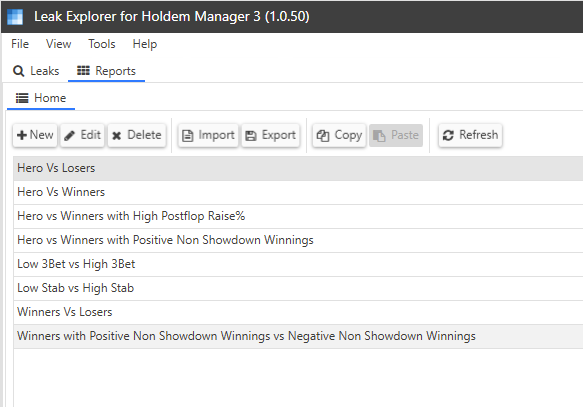
Open and Run a Report
The reports page displays links to popular reports. You can run a report by
- Selecting a report and clicking the Refresh button
- Double-clicking on a report
Double-click on “Hero Vs Winners” to run the report.
Players View
Leak Explorer will begin searching the database for players that match the view filters, starting with the players with the most hands. It displays three tabs that are updated as each new matching player is found.
The Players tab shows players that match each view filter.
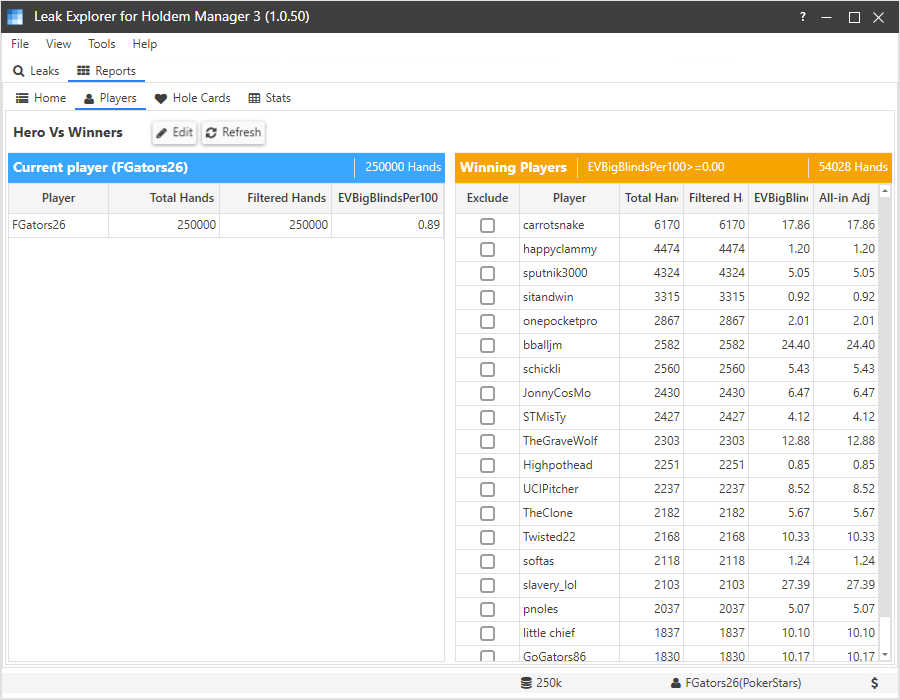
Click on the Hole Cards tab to see the Hole Cards view.
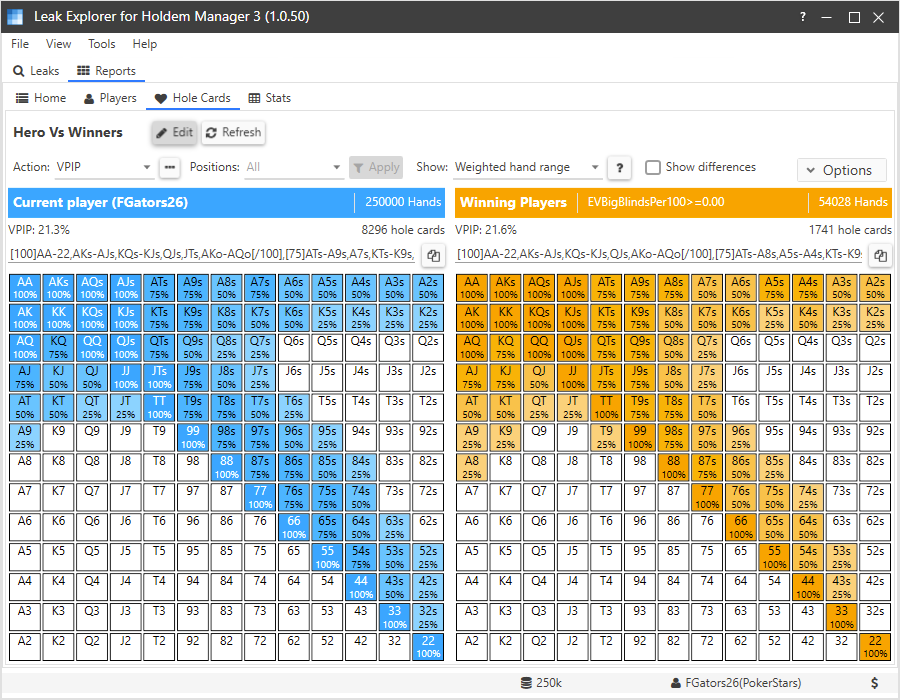
The Hole Cards view displays estimated hand ranges for each view. It is important to note that hand ranges are based on hole cards that were shown down.
Select the Stats tab to view the Stats view.
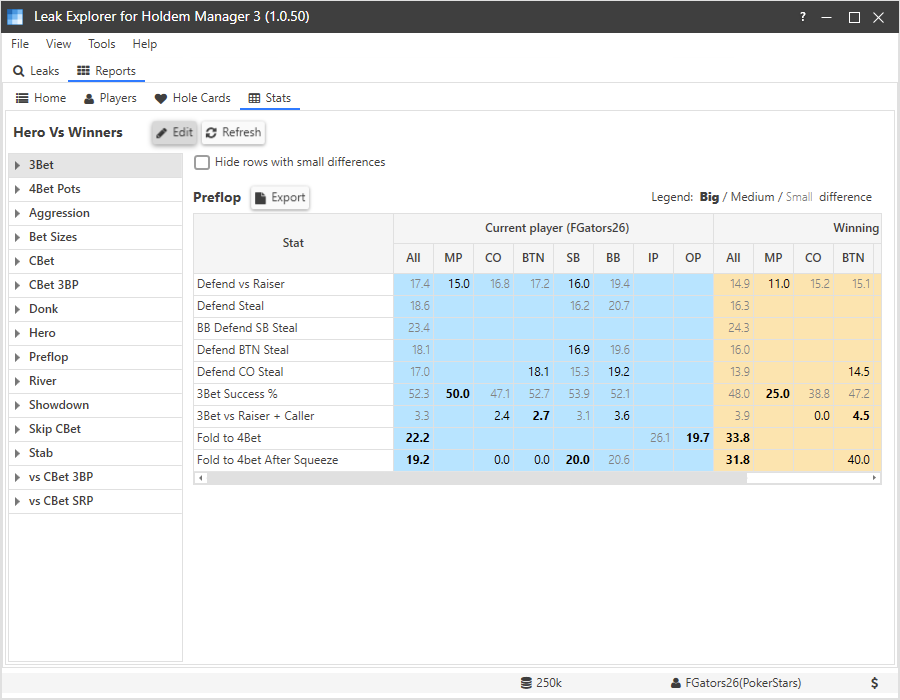
The left side of the view lists all of the stat groups that are included in the report. The right side shows the stats in the selected stat group.
You can click on the plus icon at the left of each stat group to drill down and see more details.
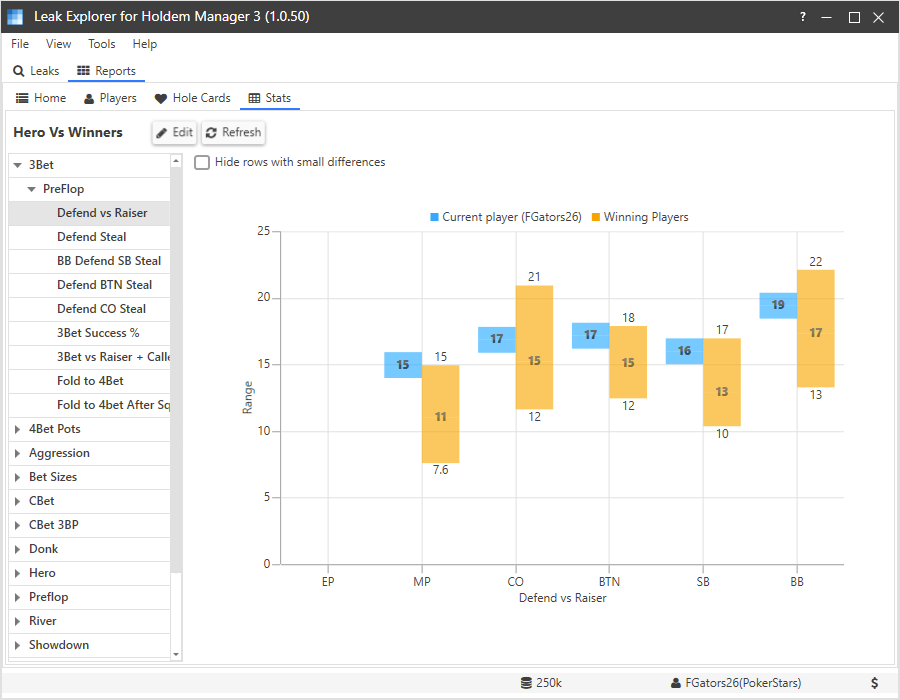
The stat details gives you an idea of how much each stat varies among the players.
Next Tutorial: Tutorial 2: Hole Cards View
