Use the Stat Group Selector to manage the stats that are included in your reports.
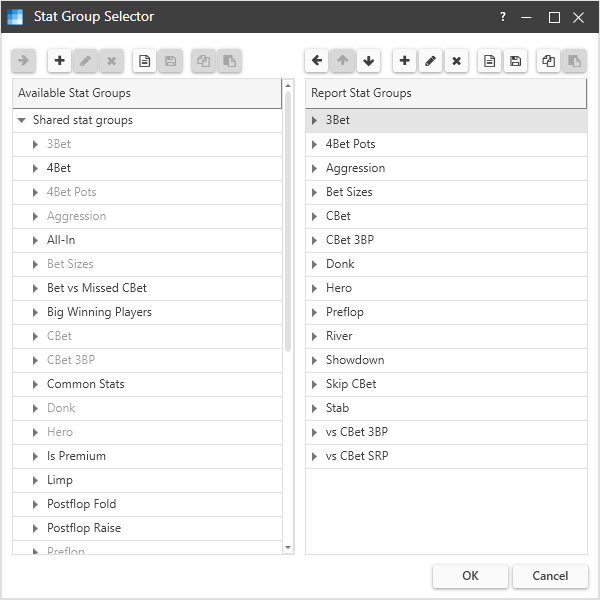
The Stat Group Selector displays two lists of stat groups.
- Available Stat Groups – Saved stat groups that can be used in any report
- Report Stat Groups – Stat groups that are included in the current report
Each list is a tree view. You can click the arrow to the left of each stat group to view its contents.
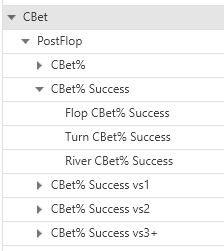
Contents
Available Stat Groups
Available Stat Groups are stat groups that are saved on disk and can be added to any report. Stat groups that are included in the current report are disabled.
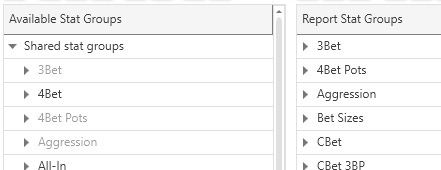
Stat groups can be added to your report from two sources.
- Shared stat groups – Stat groups that are saved on disk in stat group files
- Other reports – Stat groups that are used by other reports
The “Other reports” stat groups are located at the bottom of the available stat groups list. Collapse the “Shared stat groups” (or scroll down) to view “Other reports”.
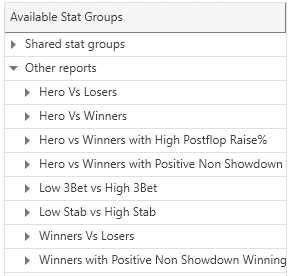
Managing Report Stat Groups
Use the manage stat group buttons above each list to move stat groups between the lists and adjust the order of the stat groups in the report.

The right arrow button adds the selected available stat group to the report. You can also double-click on an available stat group to add it to the report.
The left arrow button removes the selected report stat group from the report. You can also double-click on a report stat group to remove it from the report.
The up arrow moves the selected report stat group up in the report stat group list. The down arrow moves the selected report stat group down in the report stat group list.
Editing Stat Groups
Use the edit stat group buttons to add new stat groups, edit stat groups, and delete stat groups.

The plus buttons open the Stats Selector so you can create a new stat group.
The edit (pencil icon) button open the Stats Selector so you can edit the selected stat group.
The “x” button deletes the selected stat group.
Importing and Exporting Stat Groups
The import/export stat group buttons allow you to share stat groups as files on disk.

The import button displays the file open dialog so you can select a previously exported stat group file to add to the list. A stat group file has a .rwhms extension.
The export button opens the file save dialog so you can save the selected stat group to disk.
Copying and Pasting Stat Groups
The copy/paste stat group buttons allow you to copy stat groups to the clipboard and paste stat groups from the clipboard.

